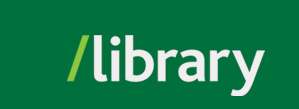Please read the following information carefully.
UFV faculty, staff and students registered in the current semester may access the library's electronic resources from off campus. This includes e-books and research databases.
Our licensing agreements with the database providers require that users authenticate themselves using your UFV email address and MyClass password. For details on terms and conditions, see the Terms of Use for Electronic Resources.
Some resources are unrestricted, such as the Books & DVD's catalogue and some indexes.
Basic Steps
-
-
Choose the database you want from Popular list or click on Browse All Research Databases.
-
You can then limit the list by topic.
- Click on the database name. It will open a login page in new window or tab.
-
Enter your UFV email address.
-
Enter your My Class password. (For more information on passwords, see below.) Make sure you have your cellphone handy for Multifactor Authentication which is required by our Information Technology department as part of our cyber security.
-
Click on Submit.
-
If your information is valid, you will be connected directly to the database of your choice.
More information on Passwords
-
Your password is the same password used for logging into myClass. Your password should be 8-12 characters long.
-
Passwords also expire every 3 years. If you are having any problems logging into databases, go to
myUFV and try to login. You will be prompted to change your password if it has expired.
- There may be a time delay of up to one hour in your password change taking effect. Changes made in the evening may not take effect until the next morning.
-
If you are unable to reset your password, please contact the
IT Service Desk.
-
Please note that the library is unable to reset or verify passwords.
For further assistance, you may contact the library using the Report a Problem form or contact the IT Service Desk.
Please Note: MAC users. If your are having issues while using Safari, switch to Firefox.
Chrome users: If you are having issues, switch to Firefox.