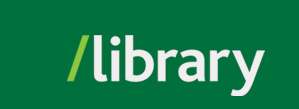Browse:
Use either the Find It Search on the library homepage or go to Books & DVDs
Enter your keywords in the "Search for books, e-books, and videos" search box. If you are using two or more search terms you need to put an "and" in your search.
E.g. canada and history
racial profiling and canada
Click Find It or hit enter.
Search results sort according to relevance. You can use the filters located above the list of results to refine your search:
The Status indicates if the item is checked out, or if it is in the Library, which collection it is in. In the example below, the Status displays the Stacks in the Abbotsford Library (the item's location).
You need the call number to find the material on the shelves.
If you are using the Classic Catalogue, search results will look like the following:
Click on the title. It will display the Status of the item as well as the Library and Location under Holdings.
Search Tips for the Classic Catalogue:
Was this helpful? 0 1
© , University of the Fraser Valley, 33844 King Road, Abbotsford, B.C., Canada V2S 7M8